
Javascript Code
// Golden Fields
ctx.fillStyle = "#EFD469"; // set the fill color to a golden yellow
ctx.fillRect(0, 0, 512, 512); // fill the canvas with the golden color
ctx.fillStyle = "#81AC4A"; // set the fill color to a lush green
ctx.beginPath(); // start drawing the grass
ctx.moveTo(0, 512); // move to the bottom left corner of the canvas
ctx.lineTo(0, 400); // draw a line up to create a blade of grass
ctx.lineTo(50, 380); // draw another line to create the blade of grass
ctx.lineTo(100, 400); // draw another line to create the blade of grass
ctx.lineTo(150, 380); // draw another line to create the blade of grass
ctx.lineTo(200, 400); // draw another line to create the blade of grass
ctx.lineTo(250, 380); // draw another line to create the blade of grass
ctx.lineTo(300, 400); // draw another line to create the blade of grass
ctx.lineTo(350, 380); // draw another line to create the blade of grass
ctx.lineTo(400, 400); // draw another line to create the blade of grass
ctx.lineTo(450, 380); // draw another line to create the blade of grass
ctx.lineTo(500, 400); // draw another line to create the blade of grass
ctx.lineTo(512, 400); // draw a final line to the bottom right corner of the canvas
ctx.fill(); // fill the shape with the green color
// add some wheat
ctx.fillStyle = "#D8B56B"; // set the fill color to a wheat color
ctx.beginPath(); // start drawing the wheat
ctx.moveTo(100, 380); // move to the bottom of the first blade of grass
ctx.lineTo(120, 320); // draw a line up to create the wheat
ctx.lineTo(140, 380); // draw another line to create the wheat
ctx.lineTo(100, 380); // draw another line to create the wheat
ctx.moveTo(250, 380); // move to the bottom of the second blade of grass
ctx.lineTo(270, 320); // draw a line up to create the wheat
ctx.lineTo(290, 380); // draw another line to create the wheat
ctx.lineTo(250, 380); // draw another line to create the wheat
ctx.moveTo(400, 400); // move to the bottom of the third blade of grass
ctx.lineTo(420, 340); // draw a line up to create the wheat
ctx.lineTo(440, 400); // draw another line to create the wheat
ctx.lineTo(400, 400); // draw another line to create the wheat
ctx.fill(); // fill the shape with the wheat color
// add some shading to the wheat
ctx.fillStyle = "#CDAF68"; // set the fill color to a darker wheat color
ctx.beginPath(); // start drawing the shading
ctx.moveTo(100, 380); // move to the bottom of the first blade of grass
ctx.lineTo(120, 320); // draw a line up to create the shading
ctx.lineTo(140, 380); // draw another line to create the shading
ctx.lineTo(100, 380); // draw another line to create the shading
ctx.fill(); // fill the shape with the darker wheat color
ctx.beginPath(); // start drawing the shading
ctx.moveTo(250, 380); // move to the bottom of the second blade of grass
ctx.lineTo(270, 320); // draw a line up to create the shading
ctx.lineTo(290, 380); // draw another line to create the shading
ctx.lineTo(250, 380); // draw another line to create the shading
ctx.fill(); // fill the shape with the darker wheat color
ctx.beginPath(); // start drawing the shading
ctx.moveTo(400, 400); // move to the bottom of the third blade of grass
ctx.lineTo(420, 340); // draw a line up to create the shading
ctx.lineTo(440, 400); // draw another line to create the shading
ctx.lineTo(400, 400); // draw another line to create the shading
ctx.fill(); // fill the shape with the darker wheat color
// add some highlights to the wheat
ctx.fillStyle = "#F5DEB3"; // set the fill color to a light wheat color
ctx.beginPath(); // start drawing the highlights
ctx.moveTo(110, 370); // move to the bottom of the first blade of grass
ctx.lineTo(120, 330); // draw a line up to create the highlight
ctx.lineTo(130, 370); // draw another line to create the highlight
ctx.lineTo(110, 370); // draw another line to create the highlight
ctx.fill(); // fill the shape with the light wheat color
ctx.beginPath(); // start drawing the highlights
ctx.moveTo(260, 370); // move to the bottom of the second blade of grass
ctx.lineTo(270, 330); // draw a line up to create the highlight
ctx.lineTo(280, 370); // draw another line to create the highlight
ctx.lineTo(260, 370); // draw another line to create the highlight
ctx.fill(); // fill the shape with the light wheat color
ctx.beginPath(); // start drawing the highlights
ctx.moveTo(410, 390); // move to the bottom of the third blade of grass
ctx.lineTo(420, 350); // draw a line up to create the highlight
ctx.lineTo(430, 390); // draw another line to create the highlight
ctx.lineTo(410, 390); // draw another line to create the highlight
ctx.fill(); // fill the shape with the light wheat color
// add some shadows to the wheat
ctx.fillStyle = "#996515"; // set the fill color to a wheat shadow color
ctx.beginPath(); // start drawing the shadows
ctx.moveTo(110, 370); // move to the bottom of the first blade of grass
ctx.lineTo(120, 330); // draw a line up to create the shadow
ctx.lineTo(130, 370); // draw another line to create the shadow
ctx.lineTo(110, 370); // draw another line to create the shadow
ctx.fill(); // fill the shape with the wheat shadow color
ctx.beginPath(); // start drawing the shadows
ctx.moveTo(260, 370); // move to the bottom of the second blade of grass
ctx.lineTo(270, 330); // draw a line up to create the shadow
ctx.lineTo(280, 370); // draw another line to create the shadow
ctx.lineTo(260, 370); // draw another line to create the shadow
ctx.fill(); // fill the shape with the wheat shadow color
ctx.beginPath(); // start drawing the shadows
ctx.moveTo(410, 390); // move to the bottom of the third blade of grass
ctx.lineTo(420, 350); // draw a line up to create the shadow
ctx.lineTo(430, 390); // draw another line to create the shadow
ctx.lineTo(410, 390); // draw another line to create the shadow
ctx.fill(); // fill the shape with the wheat shadow color
// add some texture to the wheat
ctx.fillStyle = "#D8B56B"; // set the fill color to the wheat color
ctx.beginPath(); // start drawing the texture
ctx.arc(120, 350, 10, 0, Math.PI * 2); // draw a circle as part of the texture
ctx.fill(); // fill the shape with the wheat color
ctx.beginPath(); // start drawing the texture
ctx.arc(270, 350, 10, 0, Math.PI * 2); // draw a circle as part of the texture
ctx.fill(); // fill the shape with the wheat color
ctx.beginPath(); // start drawing the texture
ctx.arc(420, 370, 10, 0, Math.PI * 2); // draw a circle as part of the texture
ctx.fill(); // fill the shape with the wheat color
// add a sun
ctx.fillStyle = "#FDB813"; // set the fill color to a bright yellow
ctx.beginPath(); // start drawing the sun
ctx.arc(256, 0, 100, 0, Math.PI * 2); // draw a circle to create the sun
ctx.fill(); // fill the circle with the bright yellow color
// add some sun rays
ctx.strokeStyle = "#FDB813"; // set the stroke color to the same as the sun
ctx.lineWidth = 5; // increase the line width
ctx.beginPath(); // start drawing the sun rays
ctx.moveTo(150, 200); // move to the first point of the first ray
ctx.lineTo(20, 200); // draw a line to create the first ray
ctx.moveTo(362, 200); // move to the first point of the second ray
ctx.lineTo(492, 200); // draw a line to create the second ray
ctx.moveTo(200, 75); // move to the first point of the third ray
ctx.lineTo(200, 205); // draw a line to create the third ray
ctx.moveTo(312, 307); // move to the first point of the fourth ray
ctx.lineTo(380, 380); // draw a line to create the fourth ray
ctx.stroke(); // stroke the lines to create the sun rays
// add some sun highlights
ctx.fillStyle = "#FFFFFF"; // set the fill color to white
ctx.beginPath(); // start drawing the sun highlights
ctx.arc(180, 150, 15, 0, Math.PI * 2); // draw a circle to create the first highlight
ctx.fill(); // fill the circle with the white color
ctx.beginPath(); // start drawing the sun highlights
ctx.arc(325, 50, 15, 0, Math.PI * 2); // draw a circle to create the second highlight
ctx.fill(); // fill the circle with the white color
// add some cloud
ctx.fillStyle = "#FFFFFF"; // set the fill color to white
ctx.beginPath(); // start drawing the cloud
ctx.arc(400, 100, 50, 0, Math.PI * 2); // draw a circle to create the first part of the cloud
ctx.arc(450, 125, 50, 0, Math.PI * 2); // draw a circle to create the second part of the cloud
ctx.arc(400, 150, 50, 0, Math.PI * 2); // draw a circle to create the third part of the cloud
ctx.arc(350, 125, 50, 0, Math.PI * 2); // draw a circle to create the fourth part of the cloud
ctx.fill(); // fill the shape with the white color
// add some cloud shadows
ctx.fillStyle = "#F2F2F2"; // set the fill color to a light gray
ctx.beginPath(); // start drawing the cloud shadows
ctx.arc(420, 110, 45, 0, Math.PI * 2); // draw a circle to create the first shadow
ctx.fill(); // fill the shape with the light gray color
ctx.beginPath(); // start drawing the cloud shadows
ctx.arc(430, 140, 45, 0, Math.PI * 2); // draw a circle to create the second shadow
ctx.fill(); // fill the shape with the light gray color
// add a bird
ctx.strokeStyle = "#000000"; // set the stroke color to black
ctx.lineWidth = 3; // set the line width
ctx.beginPath(); // start drawing the bird
ctx.moveTo(50, 50); // move to the first point of the bird
ctx.lineTo(70, 70); // draw a line to create the first part of the bird
ctx.lineTo(100, 50); // draw another line to create the second part of the bird
ctx.stroke(); // stroke the lines to create the bird
// add some bird details
ctx.beginPath(); // start drawing the bird details
ctx.arc(80, 60, 3, 0, Math.PI * 2); // draw a circle to create the bird eye
ctx.fillStyle = "#000000"; // set the fill color to black
ctx.fill(); // fill the circle with the black color
// add a title
// "Golden Fields"
// I hope this artwork doesn't make you wheat with envy!

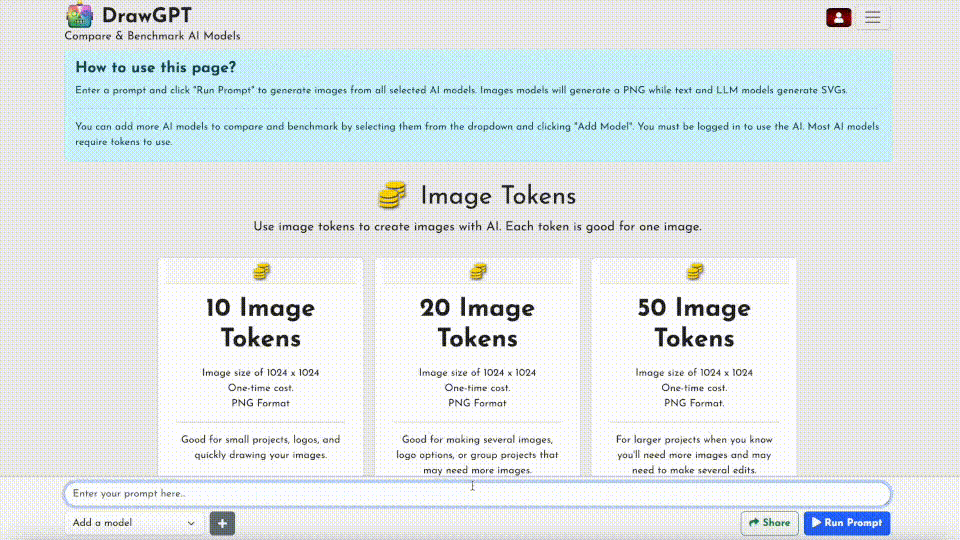

 balloon party
balloon party beautiful beach
beautiful beach cute puppy dog
cute puppy dog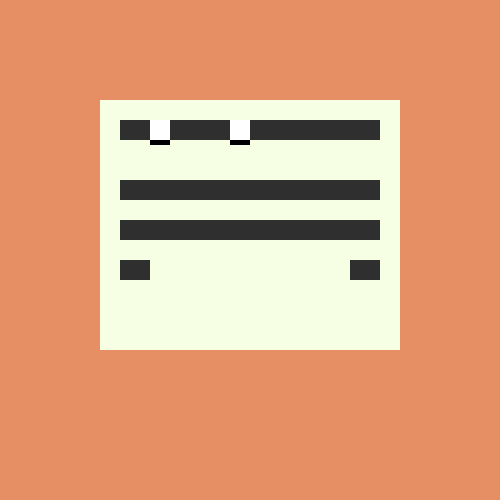 happy cat
happy cat house
house