Info
SVG Code
<!--
Generated by DrawGPT.
Free, open source, AI generated images in SVG, PNG, and HTML Canvas format.
https://drawgpt.ai
Created: 2025-05-22T17:15:10+00:00
-->
<svg xmlns="http://www.w3.org/2000/svg" xmlns:xlink="http://www.w3.org/1999/xlink" viewBox="0 0 512 512">
<title>Pelican's Pedal Power Adventure</title>
<desc>A majestic pelican has traded its wings for wheels! This feathered cyclist is proving that sometimes the best way to travel is on two wheels instead of two wings.</desc>
<metadata type="keywords">pelican, bicycle, bird, cycling, adventure</metadata>
<!-- Sky background -->
<rect id="sky" class="sky" x="0" y="0" width="512" height="300" fill="url(#skyGradient)"/>
<!-- Ground -->
<rect id="ground" class="ground" x="0" y="300" width="512" height="212" fill="#4a7c59"/>
<!-- Clouds -->
<ellipse id="cloud1" class="cloud" cx="100" cy="80" rx="30" ry="15" fill="white" opacity="0.8">
<animateTransform attributeName="transform" type="translate" values="0,0; 50,0; 0,0" dur="5s" repeatCount="indefinite"/>
</ellipse>
<ellipse id="cloud2" class="cloud" cx="400" cy="120" rx="25" ry="12" fill="white" opacity="0.7">
<animateTransform attributeName="transform" type="translate" values="0,0; -30,0; 0,0" dur="5s" repeatCount="indefinite"/>
</ellipse>
<!-- Trees in background -->
<ellipse id="tree1" class="tree" cx="80" cy="280" rx="20" ry="40" fill="#2d5016"/>
<ellipse id="tree2" class="tree" cx="450" cy="290" rx="25" ry="35" fill="#2d5016"/>
<!-- Bicycle -->
<!-- Back wheel -->
<circle id="backWheel" class="wheel" cx="180" cy="350" r="40" fill="none" stroke="#333" stroke-width="3">
<animateTransform attributeName="transform" type="rotate" values="0 180 350; 360 180 350" dur="2s" repeatCount="indefinite"/>
</circle>
<circle id="backWheelRim" class="wheel-rim" cx="180" cy="350" r="35" fill="none" stroke="#666" stroke-width="2"/>
<!-- Front wheel -->
<circle id="frontWheel" class="wheel" cx="320" cy="350" r="40" fill="none" stroke="#333" stroke-width="3">
<animateTransform attributeName="transform" type="rotate" values="0 320 350; 360 320 350" dur="2s" repeatCount="indefinite"/>
</circle>
<circle id="frontWheelRim" class="wheel-rim" cx="320" cy="350" r="35" fill="none" stroke="#666" stroke-width="2"/>
<!-- Bicycle frame -->
<path id="frame1" class="frame" d="M180 350 L250 280 L320 350" fill="none" stroke="#ff6b35" stroke-width="4"/>
<path id="frame2" class="frame" d="M250 280 L250 320 L180 350" fill="none" stroke="#ff6b35" stroke-width="4"/>
<path id="frame3" class="frame" d="M250 320 L320 350" fill="none" stroke="#ff6b35" stroke-width="4"/>
<!-- Handlebars -->
<path id="handlebars" class="handlebars" d="M250 280 L250 260" fill="none" stroke="#333" stroke-width="3"/>
<path id="handlebarGrips" class="handlebars" d="M240 260 L260 260" fill="none" stroke="#333" stroke-width="4"/>
<!-- Seat -->
<ellipse id="seat" class="seat" cx="230" cy="275" rx="15" ry="5" fill="#8B4513"/>
<!-- Pedals -->
<ellipse id="pedal1" class="pedal" cx="240" cy="330" rx="8" ry="4" fill="#333">
<animateTransform attributeName="transform" type="rotate" values="0 250 320; 360 250 320" dur="2s" repeatCount="indefinite"/>
</ellipse>
<ellipse id="pedal2" class="pedal" cx="260" cy="310" rx="8" ry="4" fill="#333">
<animateTransform attributeName="transform" type="rotate" values="180 250 320; 540 250 320" dur="2s" repeatCount="indefinite"/>
</ellipse>
<!-- Pelican body -->
<ellipse id="pelicanBody" class="pelican-body" cx="250" cy="220" rx="45" ry="30" fill="#f5f5dc">
<animateTransform attributeName="transform" type="translate" values="0,0; 0,-3; 0,0" dur="2s" repeatCount="indefinite"/>
</ellipse>
<!-- Pelican wings -->
<ellipse id="leftWing" class="wing" cx="210" cy="210" rx="25" ry="15" fill="#e6e6fa" transform="rotate(-20 210 210)">
<animateTransform attributeName="transform" type="rotate" values="-20 210 210; -30 210 210; -20 210 210" dur="3s" repeatCount="indefinite"/>
</ellipse>
<ellipse id="rightWing" class="wing" cx="290" cy="210" rx="25" ry="15" fill="#e6e6fa" transform="rotate(20 290 210)">
<animateTransform attributeName="transform" type="rotate" values="20 290 210; 30 290 210; 20 290 210" dur="3s" repeatCount="indefinite"/>
</ellipse>
<!-- Pelican neck -->
<ellipse id="pelicanNeck" class="pelican-neck" cx="250" cy="180" rx="12" ry="25" fill="#f5f5dc">
<animateTransform attributeName="transform" type="translate" values="0,0; 2,0; 0,0" dur="2.5s" repeatCount="indefinite"/>
</ellipse>
<!-- Pelican head -->
<ellipse id="pelicanHead" class="pelican-head" cx="250" cy="150" rx="20" ry="18" fill="#f5f5dc">
<animateTransform attributeName="transform" type="translate" values="0,0; 2,0; 0,0" dur="2.5s" repeatCount="indefinite"/>
</ellipse>
<!-- Pelican beak -->
<path id="pelicanBeak" class="pelican-beak" d="M270 150 Q290 155 285 165 Q290 155 270 150" fill="#ffa500">
<animateTransform attributeName="transform" type="translate" values="0,0; 2,0; 0,0" dur="2.5s" repeatCount="indefinite"/>
</path>
<!-- Pelican pouch -->
<path id="pelicanPouch" class="pelican-pouch" d="M270 160 Q285 170 270 175 Q255 170 270 160" fill="#ffb347">
<animateTransform attributeName="transform" type="translate" values="0,0; 2,0; 0,0" dur="2.5s" repeatCount="indefinite"/>
</path>
<!-- Pelican eye -->
<circle id="pelicanEye" class="pelican-eye" cx="260" cy="145" r="3" fill="#000">
<animateTransform attributeName="transform" type="translate" values="0,0; 2,0; 0,0" dur="2.5s" repeatCount="indefinite"/>
</circle>
<!-- Pelican legs on pedals -->
<path id="leftLeg" class="pelican-leg" d="M230 250 L240 330" fill="none" stroke="#ffa500" stroke-width="3">
<animateTransform attributeName="transform" type="rotate" values="0 250 320; 30 250 320; 0 250 320; -30 250 320; 0 250 320" dur="2s" repeatCount="indefinite"/>
</path>
<path id="rightLeg" class="pelican-leg" d="M270 250 L260 310" fill="none" stroke="#ffa500" stroke-width="3">
<animateTransform attributeName="transform" type="rotate" values="0 250 320; -30 250 320; 0 250 320; 30 250 320; 0 250 320" dur="2s" repeatCount="indefinite"/>
</path>
<!-- Pelican feet -->
<ellipse id="leftFoot" class="pelican-foot" cx="240" cy="335" rx="6" ry="3" fill="#ffa500">
<animateTransform attributeName="transform" type="rotate" values="0 250 320; 30 250 320; 0 250 320; -30 250 320; 0 250 320" dur="2s" repeatCount="indefinite"/>
</ellipse>
<ellipse id="rightFoot" class="pelican-foot" cx="260" cy="315" rx="6" ry="3" fill="#ffa500">
<animateTransform attributeName="transform" type="rotate" values="0 250 320; -30 250 320; 0 250 320; 30 250 320; 0 250 320" dur="2s" repeatCount="indefinite"/>
</ellipse>
<!-- Flowers on ground -->
<circle id="flower1" class="flower" cx="50" cy="320" r="3" fill="#ff69b4"/>
<circle id="flower2" class="flower" cx="400" cy="330" r="3" fill="#ff1493"/>
<circle id="flower3" class="flower" cx="150" cy="380" r="3" fill="#ffc0cb"/>
<!-- Grass blades -->
<path id="grass1" class="grass" d="M30 300 Q35 290 40 300" fill="none" stroke="#228b22" stroke-width="2">
<animateTransform attributeName="transform" type="rotate" values="0 35 300; 5 35 300; 0 35 300" dur="4s" repeatCount="indefinite"/>
</path>
<path id="grass2" class="grass" d="M480 300 Q485 290 490 300" fill="none" stroke="#228b22" stroke-width="2">
<animateTransform attributeName="transform" type="rotate" values="0 485 300; -5 485 300; 0 485 300" dur="3s" repeatCount="indefinite"/>
</path>
<!-- Gradients -->
<defs>
<linearGradient id="skyGradient" x1="0%" y1="0%" x2="0%" y2="100%">
<stop offset="0%" style="stop-color:#87ceeb;stop-opacity:1" />
<stop offset="100%" style="stop-color:#98fb98;stop-opacity:1" />
</linearGradient>
</defs>
</svg>


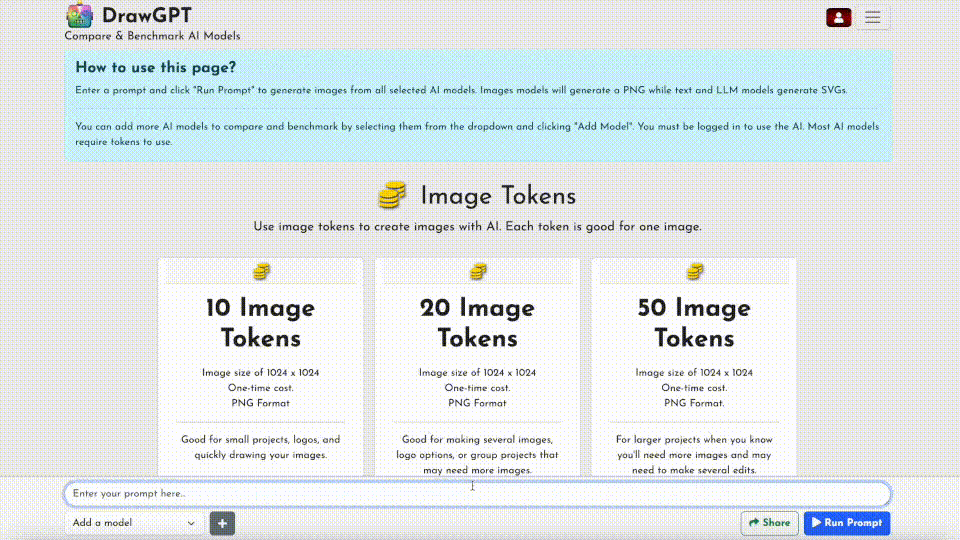

 balloon party
balloon party beautiful beach
beautiful beach cute puppy dog
cute puppy dog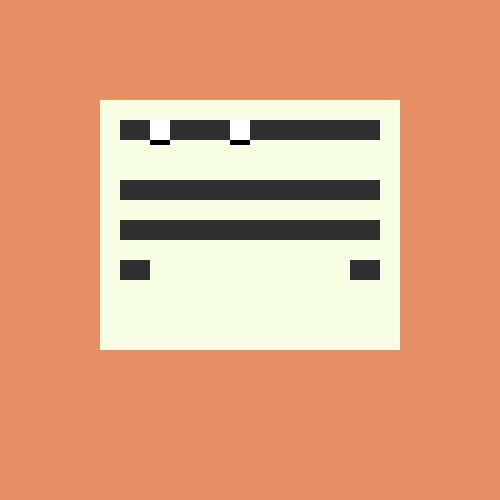 happy cat
happy cat house
house