
Info
AI
SVG Code
<!--
Generated by DrawGPT.
Free, open source, AI generated images in SVG, PNG, and HTML Canvas format.
https://drawgpt.ai
Created: 2025-05-16T23:20:50+00:00
-->
<svg viewBox="0 0 512 512" xmlns="http://www.w3.org/2000/svg" id="svg1" class="diagram">
<title id="title1">IoT Block Diagram Fun</title>
<desc id="desc1">A lively dance of sensors and devices connecting in a whimsical network – technology doing the tango!</desc>
<!-- Ultrasonic Sensor Block -->
<g id="group-ultrasonic" class="ultrasonicGroup">
<rect id="rect-ultrasonic" class="ultrasonic" x="50" y="80" width="100" height="50" fill="#AEDFF7" stroke="#000" stroke-width="2">
<animate attributeName="fill" values="#AEDFF7;#69CFF2;#AEDFF7" begin="0s" dur="5s" repeatCount="indefinite" id="anim-ultra-fill"/>
<animateTransform attributeName="transform" type="translate" values="0,0;2,2;0,0" begin="0s" dur="5s" repeatCount="indefinite" id="anim-ultra-move"/>
</rect>
<text id="text-ultrasonic" class="ultrasonicText" x="100" y="110" text-anchor="middle" fill="#000" font-size="12" font-family="Arial">Ultrasonic Sensor</text>
</g>
<!-- RFID Sensor Block -->
<g id="group-rfid" class="rfidGroup">
<rect id="rect-rfid" class="rfid" x="50" y="380" width="100" height="50" fill="#F7CBA2" stroke="#000" stroke-width="2">
<animate attributeName="fill" values="#F7CBA2;#F79C50;#F7CBA2" begin="0s" dur="5s" repeatCount="indefinite" id="anim-rfid-fill"/>
<animateTransform attributeName="transform" type="translate" values="0,0;2,-2;0,0" begin="0s" dur="5s" repeatCount="indefinite" id="anim-rfid-move"/>
</rect>
<text id="text-rfid" class="rfidText" x="100" y="410" text-anchor="middle" fill="#000" font-size="12" font-family="Arial">RFID Sensor</text>
</g>
<!-- ESP32 Block -->
<g id="group-esp32" class="esp32Group">
<rect id="rect-esp32" class="esp32" x="210" y="230" width="90" height="60" fill="#F7E3A2" stroke="#000" stroke-width="2">
<animate attributeName="fill" values="#F7E3A2;#F7D77A;#F7E3A2" begin="0s" dur="5s" repeatCount="indefinite" id="anim-esp32-fill"/>
<animateTransform attributeName="transform" type="translate" values="0,0;0,2;0,0" begin="0s" dur="5s" repeatCount="indefinite" id="anim-esp32-move"/>
</rect>
<text id="text-esp32" class="esp32Text" x="255" y="265" text-anchor="middle" fill="#000" font-size="12" font-family="Arial">ESP32</text>
</g>
<!-- LCD Block -->
<g id="group-lcd" class="lcdGroup">
<rect id="rect-lcd" class="lcd" x="380" y="80" width="100" height="50" fill="#C2F7B2" stroke="#000" stroke-width="2">
<animate attributeName="fill" values="#C2F7B2;#80E680;#C2F7B2" begin="0s" dur="5s" repeatCount="indefinite" id="anim-lcd-fill"/>
<animateTransform attributeName="transform" type="translate" values="0,0;-2,0;0,0" begin="0s" dur="5s" repeatCount="indefinite" id="anim-lcd-move"/>
</rect>
<text id="text-lcd" class="lcdText" x="430" y="110" text-anchor="middle" fill="#000" font-size="12" font-family="Arial">LCD</text>
</g>
<!-- Servomotor 1 Block -->
<g id="group-servo1" class="servoGroup">
<rect id="rect-servo1" class="servo" x="380" y="230" width="100" height="50" fill="#D7A2F7" stroke="#000" stroke-width="2">
<animate attributeName="fill" values="#D7A2F7;#B97AF7;#D7A2F7" begin="0s" dur="5s" repeatCount="indefinite" id="anim-servo1-fill"/>
<animateTransform attributeName="transform" type="translate" values="0,0;2,0;0,0" begin="0s" dur="5s" repeatCount="indefinite" id="anim-servo1-move"/>
</rect>
<text id="text-servo1" class="servoText" x="430" y="260" text-anchor="middle" fill="#000" font-size="12" font-family="Arial">Servo Motor 1</text>
</g>
<!-- Servomotor 2 Block -->
<g id="group-servo2" class="servoGroup">
<rect id="rect-servo2" class="servo" x="380" y="380" width="100" height="50" fill="#A2D7F7" stroke="#000" stroke-width="2">
<animate attributeName="fill" values="#A2D7F7;#70B7F7;#A2D7F7" begin="0s" dur="5s" repeatCount="indefinite" id="anim-servo2-fill"/>
<animateTransform attributeName="transform" type="translate" values="0,0;-2,0;0,0" begin="0s" dur="5s" repeatCount="indefinite" id="anim-servo2-move"/>
</rect>
<text id="text-servo2" class="servoText" x="430" y="410" text-anchor="middle" fill="#000" font-size="12" font-family="Arial">Servo Motor 2</text>
</g>
<!-- Connection from Ultrasonic Sensor to ESP32 -->
<g id="conn-ultrasonic-esp32" class="connectionGroup">
<path id="path-ultrasonic-esp32" class="connection" d="M150,105 L180,105 L180,260 L210,260" fill="none" stroke="#000" stroke-width="2" stroke-dasharray="5,5">
<animate attributeName="stroke-dashoffset" from="0" to="10" dur="5s" repeatCount="indefinite" id="anim-conn-ultra"/>
</path>
</g>
<!-- Connection from RFID Sensor to ESP32 -->
<g id="conn-rfid-esp32" class="connectionGroup">
<path id="path-rfid-esp32" class="connection" d="M150,405 L180,405 L180,260 L210,260" fill="none" stroke="#000" stroke-width="2" stroke-dasharray="5,5">
<animate attributeName="stroke-dashoffset" from="0" to="10" dur="5s" repeatCount="indefinite" id="anim-conn-rfid"/>
</path>
</g>
<!-- Connection from ESP32 to LCD -->
<g id="conn-esp32-lcd" class="connectionGroup">
<path id="path-esp32-lcd" class="connection" d="M255,230 L300,230 L300,105 L380,105" fill="none" stroke="#000" stroke-width="2" stroke-dasharray="5,5">
<animate attributeName="stroke-dashoffset" from="0" to="10" dur="5s" repeatCount="indefinite" id="anim-conn-lcd"/>
</path>
</g>
<!-- Connection from ESP32 to Servo Motor 1 -->
<g id="conn-esp32-servo1" class="connectionGroup">
<path id="path-esp32-servo1" class="connection" d="M300,260 L340,260 L340,255 L380,255" fill="none" stroke="#000" stroke-width="2" stroke-dasharray="5,5">
<animate attributeName="stroke-dashoffset" from="0" to="10" dur="5s" repeatCount="indefinite" id="anim-conn-servo1"/>
</path>
</g>
<!-- Connection from ESP32 to Servo Motor 2 -->
<g id="conn-esp32-servo2" class="connectionGroup">
<path id="path-esp32-servo2" class="connection" d="M255,290 L300,290 L300,405 L380,405" fill="none" stroke="#000" stroke-width="2" stroke-dasharray="5,5">
<animate attributeName="stroke-dashoffset" from="0" to="10" dur="5s" repeatCount="indefinite" id="anim-conn-servo2"/>
</path>
</g>
</svg>

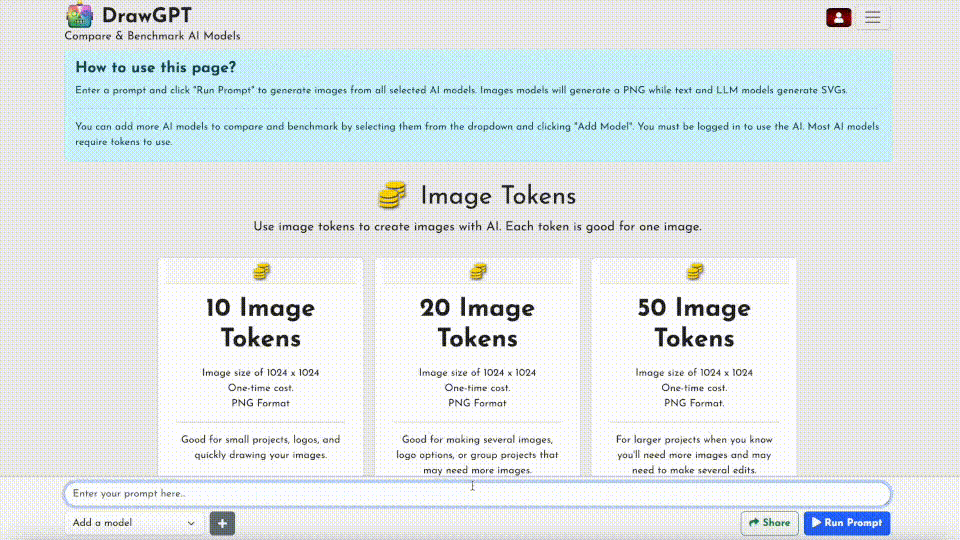

 balloon party
balloon party beautiful beach
beautiful beach cute puppy dog
cute puppy dog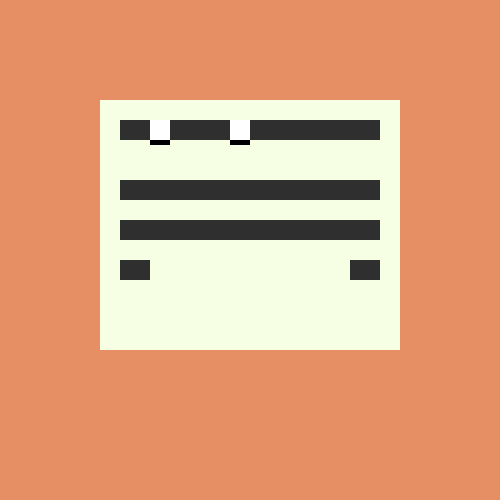 happy cat
happy cat house
house